Accounting info. Accounting info Processing returns from customers 1c
The return of certain products from customers is carried out using a document of the same name. In this material we will look at step-by-step instructions regarding the return of goods from a buyer in the 1C 8.2 8.3 software product.
In the configuration, it is possible to enter this document based on two other documents: Retail Sales Report and Sales of Certain Services.
When you go to the transaction log called “Returns of goods from customers”, and you will see a drop-down button called “Returns”. There are 2 items called “Sales, commission” and “Equipment”.
In general, there are many more types of returns from the buyer:
Return along with an indication of the implementation document;
Return of packaging;
Return without specifying the sales document;
Return of equipment;
Return from commission agents.
When processing the document, the following details must be indicated in the header of each type of return:
A warehouse is a storage location where returns are made. It is possible to issue a return only to a warehouse with the “Retail” or “Wholesale” type.
Price type - you need to set the type of prices at which returns are realized. Taken from the user settings or by customer agreement, or can be changed using the key called “Change”.
Currency - the currency in which the document amount will be expressed. It is taken automatically from the contract.
For all types of returns, the required header details are the same and we will consider them in the future.
Now we will consider each type of return separately.
Return to the 1C software product indicating the implementation document
In order to process this return in “1C 8.3”, you need to click on the button in the document log called “Return” and select the “Sale, commission” item.
In the header of the document, you must fill in the details “Shipment Document”, noting the document of the sale for which the return will occur. After selecting the required operation, fill in the following tabs: “Calculations” and “Products”.
It is possible to fill out the “Products” table automatically by pressing the “Fill” button and selecting “Fill in according to the shipment document,” or you can do it manually using the “Selection” button. After making the item settings in accordance, mark “Quantity”, “Price” and “VAT rate”. On the tab called “Calculations” it is necessary to mark the accounts for which the “Nomenclature” will be taken into account.
Price - filled in from the register named “Item Prices”.
- “VAT Account”, “Account Account”, “Cost Account” and “Account” are filled out from such a register as “Item Accounting Accounts”.
This is the product group of the current product.
If, in the case of filling out the “Goods” table, it is carried out according to the Shipment Document, then this system itself must determine the accounting value of the products to be returned for sale.
Plus, in the event of a return based on a document called “Retail Sales Report”, the details of the PCO with which the funds were returned to the retail counterparty are substituted.
Return from the client without specifying the sales document
In addition, in order to issue a return in the document log, you must click on the button named “Return” and select the “Sale, commission” item.
Further operations are similar to the creation of a document indicating the implementation document with specific exceptions, which we will now consider.
Since the Shipping Document is not defined, we do not know the batch of products, and therefore its cost. To mark Cost in each line there is a special field that must be filled in manually.
In the case of the simplified tax system, when the Shipment Document is not specified, it is necessary to fill in an additional field called “Expenses” (NU). This is where it is important to note what the nomenclature refers to and what is returned to the accepted costs in the implementation.
Return of products from the commission agent
In order to record the operation of returning products or GP (finished goods) to the commission agent, you must use the “Return” button to select the “Sales, commission” item.
In the generated document in the “Agreement” there should be the following form “With a commission agent (agent)”.
“Sent accounting account” and “Accounting account” - the software product substitutes the result from the register settings called “Item accounting accounts”.
Return of necessary equipment
In order to record the operation of returning the necessary equipment from the buyer, there is a need to select the item called “Equipment” using the “Return” button.
On the tab with the name “Equipment” the item, price, VAT rate, quantity, and, in addition, item accounting accounts are indicated.
It is also possible to fill out the tabular part called “Products” either manually by adding rows, or using the “Fill” button based on the shipping document.
If the field named “Shipment Document” was not filled in, then you must additionally note the accounting value of the equipment that needs to be returned.
The field called “Cost” must be filled in manually, as in the case of Return of goods from a client without specifying a sales document.
Price - is entered by the software product based on the “Item Prices” register. And the “Cost Account”, “Income Account”, “VAT Account” and “Accounting Account” are entered on the basis of a register called “Item Accounting Account”.
Return of packaging
In order to process the return of packaging, in the document log there is a need to press a key called “Return”, and also select the item “Equipment” (when “Equipment” together with the packaging is subject to return) and “Sales, commission”.
All other further actions are similar to the previous types of returns.
Printable forms
There is a printed form for the document called “Return of Goods” from the customer. It is possible to add your own (external printed forms).
Introduction based on
List of all objects that it is possible to enter based on a document called “Return of goods” from the client:
Reflection of VAT accrual;
Reflection for VAT deduction;
Cash withdrawal;
“Invoice” issued;
Payment order;
Received “Invoice”;
Debiting from the current account.
The Civil Code allows the buyer to return goods in case of violation of the terms of the contract:
- Completeness;
- Range;
- Inadequate quality;
- Inappropriate quantity.
In addition, it is possible to return the goods by mutual agreement of the parties. If such deficiencies are identified during the acceptance process, you can ask the seller to redo the documents or draw up corrective ones. If they are identified after the goods have been accepted for registration, then reverse sales occur.
Return by the buyer of goods accepted for registration in 1C 8.3
In the 1C Accounting 8.3 program, the document is used for this Returns from customers:
A document is created, as a rule, on the basis of an already existing sales document, but only for goods, since it is impossible to return the service:

A document is created immediately filled with all the data: counterparty, contract, warehouse, correspondence, etc. If the return was partial, then the tabular part needs to be corrected:

The data on the tab will also be filled in Returnable packaging and settlement accounts, if they were:

Field Account cash warrant will become active if the return document is created based on Retail sales report:

There are three printed forms for the document:

In addition, in 1C 8.3, based on it, you can create a number of related documents:

Let's look at examples of reflecting the return of goods by the buyer in accounting and tax accounting in two versions.
Option 1. The buyer works with VAT
If the buyer of the goods works with VAT, he will provide an invoice and an invoice with the tax allocated. Based on them, in 1C 8.3 you need to create Return from the buyer. After posting the document, the 1C 8.3 system will generate the following transactions for the return of goods:

All postings using the red reversal method, since this is not an acquisition, but a cancellation of the transaction:
- Dt 90.02 Kt 41.01 – full or partial sale is reversed;
- Dt 62.01 Kt 90.01, Dt 62.02 Kt 62.01 – for accrual of debt for settlements with the buyer;
- Dt 90.03 Kt 19.03 – reversal of VAT accrued for payment, as a result of which a debit balance appears on account 19:

A receipt is created according to the register VAT submitted:

After we register the return invoice in 1C 8.3:

Postings for accepting VAT for deduction will be generated:

And also the VAT amount from the register VAT presented will go to register VAT purchases:

And it will be reflected in the Purchase Book of the current period, regardless of the period in which the initial sale of this product took place:

In the income tax registers, the operation will also be reflected in the current period:


Thus, in 1C 8.3 the sales of the current period will be reduced by the amount of the return, just as the expenses of the current period will be reduced by the cost of the returned goods.
Option 2. The buyer works without VAT
The Tax Code does not establish the right to deduct VAT when returning goods from the buyer's use of OSNO. According to the explanations of the Ministry of Finance, if the buyer uses a VAT exemption or is under a special tax regime, the seller invoices the transaction. In the 1C 8.3 program this is the operation :

How to process a return of an item not accepted for registration in 1C 8.3
If the buyer has not yet managed to accept the goods for accounting when he decides to return it, then he must reflect it on the balance sheet and, upon reaching an agreement, return it to the supplier:

Accounting for the return of goods from the seller depends on the circumstances:
- Partial refunds are issued with an adjustment invoice ( Implementation adjustments);
- The Ministry of Finance recommends that a full refund be reflected by registering your own invoice in the Purchase Book.
Partial return. Accounting with the buyer - step-by-step instructions
In this case, the buyer’s action plan in 1C 8.3 will be as follows:

Step 1
Reflect the receipt of goods – in terms of quality:

Step 2
Return a defective product:

We leave in the document only that part of the goods that needs to be returned:

Partial return. Accounting with the seller - step-by-step instructions
The seller's accounting will reflect the following transactions:

Step 1
Reflect implementation adjustment:

Change the quantity in the document and issue an Adjustment Invoice:

Step 2. Accept VAT for deduction
VAT deduction in 1C 8.3 occurs automatically when creating Purchase Ledger entries. This document is usually completed on the last day of the reporting period. Operations – Regular VAT operations:

By clicking the Fill in document or Fill in a separate tab button, it will be filled in with the relevant data:

Record created:

The invoice can be seen in the purchase book for the current period, but only on the date of creation of the Purchase Book entries:

How to make a full refund of an item that was not accepted for registration
Since, according to Art. 172 clause 5, can be deducted paid buyer of the tax amount, then if the sale and return occur in the same tax period, then it is possible to reverse the sale:

If the seller has already submitted reports and paid VAT to the budget, then in 1C 8.3 until July 1, 2016. it was possible to register your own invoice with VAT code - 03. With the introduction of new VAT codes, such an operation is possible with codes 16 and 17 - when returning from a VAT defaulter and from an individual:

3.0 is produced in the following typical cases:
the buyer returns unsuitable/defective goods;
the buyer returns the equipment;
the buyer returns the container;
the commission agent/agent returns the goods.
To reflect these operations in the enterprise database, a document “Return of goods from the buyer” is provided. It can be entered in two ways: based on a sales document or retail sales report, or manually.
Creating a return of goods from a buyer in 1C based on sales or a retail sales report is the easiest and fastest way to process it. In this case, details, cost and other data are filled in automatically from the sales document.
Let's consider the manual method of filling out the return of goods from the buyer. In the list of operations on the “Sales” tab, you need to select the appropriate type of operation “Returns of goods from customers”. In the list of return documents that opens, you need to create a new return. To do this, select the desired type of document from the drop-down list of the “Return” button:
If the product is returned to us, then select the “Sale, commission” option. In the form that opens, fill in the fields indicating the warehouse where the returned goods will be posted, price types (this data is in the sales agreement, settings for the counterparty, if required, they can be changed directly through the document), the currency in which payments were made under the agreement.
Regardless of the type of return, the header of the document is filled out in the same way.
Further filling depends on the type of return. Let's consider all the options separately.
Returning unsuitable/defective goods to 1C: Accounting
It can be performed in two ways: with or without indication of the sales document. First, let's look at filling out the document when the sales document is not specified. Create a new return, select the type “Sales, commission”, fill out the header. Let's move on to the tabular part.
Here it is important to pay attention to the price indication (this is the price at which we return the product); when setting the quantity, the program will automatically calculate the amount. The counterparty's debt to our organization will be reduced by this amount (since the goods have been returned to us). Next, you need to indicate the cost price - according to this data, the goods will be reflected in accounting on 41 accounts and returned to the warehouse. The cost price in the absence of a sales document is indicated manually.
Please note that for enterprises that are on the simplified tax system, when returning, you must indicate whether the returned product will be included in the accepted expenses at the time of sale. To do this, data is entered in the “Expenses (OU)” field.
When filling out the fields, the 1C program itself will substitute accounting accounts, income and expenses, and a VAT account from the characteristics of the items accepted for return to 1C. The completed document is posted, after which you can see the following transactions:
Now let’s consider the case of indicating a sales document (a special field “Shipment Document” is provided for this). Let’s enter data on sales or retail sales¸ after which, when you click the “Fill” button, the program will automatically fill out the tabular part, including the cost of the goods:
The tabular part will be filled in completely according to the shipment document. If necessary, you can adjust the quantity of goods being returned and delete any item if it is not actually returned.
If the shipment document is a retail sales report, 1C will have a PKO in the structure of the document, according to which the funds will be returned to the buyer.
Return of equipment to 1C:Accounting
The buyer can return the equipment to the organization. You can also issue such a return in 1C using a document of the same name, but when creating it, select the “Equipment” type:
The tabular part is filled out in the same way as when returning goods. This can be done by manually adding new lines and selecting items from the directory, or filling them out automatically based on shipment. As in the previous case, when returning equipment without indicating the shipment document, you will have to independently indicate the cost and cost.
Return of packaging from the buyer in 1C: Accounting
From the point of view of accounting in 1C, containers will be considered the same product. Therefore, when processing a return, the steps will be similar: if the container is accepted separately, then the registration takes place through “Sale, commission”. If equipment and containers are returned together, then “Equipment” is correct.
Return of goods from a commission agent/agent in 1C: Accounting
The return of goods or products in the case of a commission agent is carried out through the “Sale, commission” item. Here you need to pay attention to the type of contract: with a commission agent (agent). After specifying the shipment document, you can fill out the tabular part automatically, and the program itself will insert accounting accounts and other data.
What documents can be entered based on a return in 1C: Accounting 8.3
Based on the return document, you can enter issued and received invoices, documents for the expenditure of funds, and calculate and deduct VAT. You can also configure printing of the return invoice and other documents from the return.
If the buyer returns the goods for some reason, this operation must be reflected in the 1C program. There is a document of the same name for this purpose. Its construction is possible on the basis of one of two documents previously created in the system: “Report on retail sales”, “Sales of goods and services”.
In the goods returns log there is a “Return” button that offers you to choose one of two options: Sales, commission and equipment.
Meanwhile, there are several options for processing a return:
- Return indicating the sales document;
- Return without specifying the sales document;
- Return from the commission agent;
- Return of equipment;
- Return of packaging.
Regardless of the selected type, you must fill out the header of the proposed document. The following information is entered into it:
- Warehouse receiving goods. At the same time, the system allows returns to be accepted only to warehouses classified as wholesale or retail.
- The price type used for returns. It can be installed manually or using sales documents.
- Currency in which settlements are made. It is included in the contract with the buyer.
Return to 1C indicating the implementation document
To create this option, you need to go to the document journal, where you select the option “Return” - “Sale, commission”.
Information on the shipment and sales document is entered in the header. Next, you will need to fill out the “Products” and “Calculations” tabs.
The list of goods can be filled out automatically, for which you need to click “Fill” - “Fill in according to the shipment document”. Next, the nomenclature reflects the volume of returns, the price of the goods and the amount of VAT. The “Calculations” tab displays the accounts used to keep track of items.
The price to be filled in is taken from the Item Price register. All accounts are filled out from the Item Accounting register. Subconto acts as a nomenclature group for the product in question.
If goods are filled in from shipping documents, the system independently generates the accounting value based on the available data.
Return without specifying the sales document
In this case, registration begins in a similar manner, that is, you need to select the option “Return” - “Sale, commission” in the document log. Further actions also have much in common with those described above, but differ in certain details.
Given the absence of a shipment document, there is no data on the cost of the goods, so entering it in the appropriate columns will need to be done manually.

Please note that under the simplified tax system, if the shipment document is not indicated, you will need to additionally enter data in the “Expenses (OU)” column. The main goal of this stage is to reflect whether the item received as a return is considered an expense at the time of sale.
Return of goods from the commission agent
The beginning of the return for this option is identical: “Return” - “Sale, commission”. In this case, the created agreement should look like “With a commission agent (agent)”. All accounts in this case will be taken by the system automatically from the existing settings of the “Item Accounting Accounts” register.
Return of equipment
This operation is carried out at the address: “Return” - “Equipment”.

In the corresponding tab, you need to reflect the product range, quantity and prices for each product item, the amount of VAT and product accounting accounts.
Entering data in the “Products” tab is possible manually or using automatic completion from shipping documents. Provided that the shipment document is not used, you will need to additionally enter information on the accounting value of the equipment to be returned.
You will have to enter the cost price yourself, and the prices will be selected from the item price register. The situation is similar with accounts supplied by the system from the register.
Return of packaging
Operations for returning containers are carried out in a standard manner by selecting the “Sales, commission” option. If the container comes with the equipment, then you will need to make a choice in favor of the “Equipment” option.
Printable forms
Returning goods from the buyer requires the presence of its own printed form, and it is possible to enter your own options.
Entry based
Using the document “Return of goods from the buyer”, it is possible to transfer the following data to the document being created:
- Reflection of VAT accrual;
- Reflection of VAT for deduction;
- Payment order;
- Cash withdrawal;
- Debiting from the current account;
- Invoice issued;
- Settlement invoice.
If the quality is unsatisfactory or for other reasons, the buyer can use the service of exchanging the unsuitable product to the seller. The client initiates an exchange for another product or a refund. He can transfer information to prepare a return over the phone or during a personal meeting, depending on the seller’s desire to cooperate. To process the return of goods in 1C 8.3 Trade Management, programmers created functionality to reflect data on such business transactions.
Creating a request to return a product
The rights of buyers to exchange or return goods are regulated in two laws of the Russian Federation: Article No. 25 “On the Protection of Consumer Rights” and Article No. 502 in the Civil Code. But not everyone understands that these documents are not aimed at returning, but at exchanging goods they don’t like. If at the time of circulation of a similar product for which the buyer would agree to exchange the purchased item, then by agreement with the company management, he can wait until it appears.
If a defect or other damage is detected, the client also has the right to request a replacement or refund from the seller. The only exception is the situation in which he was aware of the presence of a defect. Basically, there is a special discount on such products. In any case, to make a claim, an application is written addressed to the head of the company for a return or exchange, indicating the buyer’s passport details and providing a receipt.
Returns of goods happen all the time, so it is worth studying the issue of carrying out this operation in the 1C program. To create a file for returning a product, you need to go to the “Sales” section and find the “Return Documents” item in the “Returns and Adjustments” section.
Depending on the purpose, you can create one of the following documents:
- Returns from customers, if this file is selected, the amounts for returned goods can be included in mutual settlements with the buyer, as payment for his other purchases;
- Returns from commission agents, this document can be issued on any date. It does not matter when the return occurs before the commission agent provides data on the products sold or after the fact of sale has been registered;
- Returns from retail customers, it is used in cases where the client returned a purchased product that was sold at retail after the cash book was closed.
The details of this document will vary when choosing one of the proposed options.

Important! When choosing the last type of documents “Returns from retail customers”, the seller must have a receipt provided by the client as a basis for the return.
In addition, you can use “Requests for returning goods from customers.” In order to create such a request, you need to go to “Sales” - “Returns and Adjustments” in the same way as in the first case and select the first item.
Exchange requests can be submitted in two ways: based on information about sold products or manually entered according to the data provided by the buyer.

In the file that opens, you can see several commands with which you can quickly select applications:
- The current condition in which the returned product is;
- Deadline;
- A priority;
- Manager responsible for the return process.
The application, in turn, can be divided into three types, depending on who the refund is issued:
- Client;
- Commissioner;
- Retail buyer.

When creating an application, the 1C program offers you to select one of the types of statuses. This paragraph can be changed in the document depending on the actual change in the situation. Setting this or that status will determine which actions the client will be able to use and which will become unavailable.

To return a product, the status field must be set to “To be returned” or “To be completed.” If the application is “Under approval”, processing a return on it will not be possible.
In the first tab “Basic” the document number will be assigned automatically when saving the document, and the date will be set to today. But they can be changed manually to the necessary ones. Below you will find information about the client, the counterparty, the agreement reached and the payment procedure. The other part of the table contains information about the company to which the product will be returned, the warehouse and the required field – “Method of compensation”. There are two such methods:
- “Replacement of goods”, instead of the product that the client refused, he is provided with another product. It may be completely different from the previous one. When choosing this method, you will need to fill out the “Returnable Items” and “Replacement Items” tabs;
- “Return funds” is a simpler method, which involves returning money to the client by filling out an expense cash order or by non-cash debiting from the organization’s current account. It is convenient for both the seller and the buyer. But with this method, the organization loses part of the money earned, so the first option with replacement is preferable. In some cases, the replacement product costs more than the previously provided product. And then the buyer has to pay the difference between the prices for his purchase.

By going to the second tab, you need to fill out the nomenclature of the returned goods. In it, you should pay close attention to the extreme field “Sales document”. It has the ability to select goods based on sales documents that were created during shipment. To manually fill out the product range, you can use two commands. The first is “Fill out sales documents and prices,” which provides information about sales documents and the prices specified in these documents. 
The selection is set up according to LIFO principles, which assume that the goods shipped are presented in the latest documents.
You can also load information using the Add Products from Sales Documents command. In this case, you need to select one of the sales documents and find the necessary goods in it.
By going to the next tab “Replacement Products” you need to indicate which product will be replaced with the returned one, as well as the price at which this compensation is provided. 
The last tab is “Advanced”, the following lines are filled in:
- Operation – select from the drop-down list from whom the refund is issued;
- Deal;
- Subdivision;
- Manager involved in the transaction;
- Currency;
- When working with VAT, check the box next to the currency;
- Taxation.

In addition, applications for the return of goods can be issued based on the sales document. By going to the sales journal, you can select the required document and create a statement based on it. In this case, you do not have to fill out every item in the document; the 1C program will do everything automatically. After this, all that remains is to adjust the “Returnable Goods” tab if the sale included several types of goods, but only one needs to be returned. You just need to delete unnecessary lines.
Registration of a return invoice in the 1C Trade Management program (UT 11) 11.2
The application has been created and it’s time to start processing the return itself. You need to go to the “Returns of goods from customers” section and switch to the “Orders for registration” tab, there is an assistant for creating returns based on orders.  It will already contain the previously created application. You need to select it and click on the “Return goods” button.
It will already contain the previously created application. You need to select it and click on the “Return goods” button.

The program automatically filled in all the basic information necessary to generate the document using existing data. The basis will indicate the number and date of the application on the basis of which it was created.
By going to the “Products” tab, you can see the product that is subject to return, as well as all the necessary information about the quantity and price of the selected air conditioner. 
The “Additional” tab is filled with data about the manager conducting the transaction for which the return operation is being carried out. In addition, information about the division, currency, return transactions from the client and everything about taxation is indicated.

After checking the completed lines, this document must be posted and closed.
The main actions have been completed and you need to return to the order log to return the goods to the client. Since the client has already returned an unsuitable air conditioner, it is necessary to replace it with a new product specified in the terms of exchange. To do this, in the “Substitute Goods” tab, click on the “Collateral” button and select “Fill out the collateral”, then a window will appear in which the “For shipment” checkbox will appear. Afterwards, the document can be posted and an invoice can be created based on it. 
In addition, after all the actions in the “Return of Goods” document, it is possible to generate reports such as:
- Customer debt. After completion, the debt will be changed only if the prices for the goods to be exchanged were different;
- Card of settlements with clients;
- Container payment card;
- Places of use;
- Related documents.

If you know exactly which document the sale was based on, you can create a request from the “Sales Documents” journal. You need to find the required file, select it and create an “Application for Return of Goods” based on it. 
Important! If the program gives an error and does not allow you to generate a document, you need to open the implementation and change the status from “For prepayment” to “Implemented”. In this case, all the basic data will already be indicated and all that remains is to edit them a little.
To create an invoice, you need to go to the “Sales” - “Sales Documents” section. Among the orders for registration, you need to find the request that was created earlier to return the product from the client. It is necessary to isolate it and form an implementation based on it. After this, check the correctness of the filled in data and post the invoice.
Payment of the buyer's debt in cash
After the operation to return and provide the buyer with new, more expensive equipment, a debt will be formed in favor of the seller. Therefore, the client must pay the resulting difference. This also needs to be reflected in the 1C: Trade Management program.
In most cases, additional payments are made in cash, so we will consider this option. To do this, you need to go to the “Treasury” menu and select the “Cash receipts” item. In the presented journal, you need to switch to the “For receipt” tab. 
In the line “Base of payment”, select the item “Settlements with clients”. The list presented will include the previously created application to return the product. 
The amount of surcharge that the buyer is obliged to pay to the seller is calculated from the difference between the goods: those returned to the organization and those provided to the client for compensation as a replacement.
After selecting the required application, you need to use the “Submit for receipt” button, which will open a window with the creation of a cash receipt order. In the document, the 1C program will already fill in all the necessary credentials, such as cash register and payer.
By going to the “Payment Decoding” tab, you can see that the lines have already been filled in: the basis document, the cash flow item. In the “Print” tab, you can check information on printing a cash receipt order. After this, the document is posted and closed.
Important! Otherwise, if the replaced product turns out to be cheaper than the original one, a cash receipt order is issued in the same way.
It is located in the “Treasury” menu. After this, you need to go to the “Cash vouchers” tab and go to “For payment”. Its basis will also be the previously created application for the return of goods and click the “Pay” button.
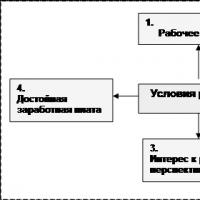 Entrepreneurial environment and its structure Entrepreneurial environment as a system of relations
Entrepreneurial environment and its structure Entrepreneurial environment as a system of relations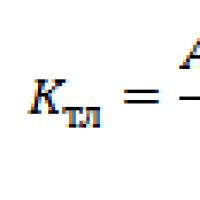 Theoretical aspects of analyzing the creditworthiness of an enterprise
Theoretical aspects of analyzing the creditworthiness of an enterprise Violation of the period of temporary import of goods
Violation of the period of temporary import of goods Offers are of the following types
Offers are of the following types Customs fees Export customs duties on natural gas
Customs fees Export customs duties on natural gas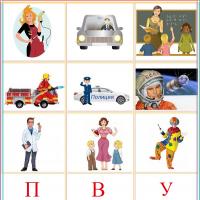 Card index of games "In the world of professions" card index for speech development (senior group) on the topic Didactic game by profession
Card index of games "In the world of professions" card index for speech development (senior group) on the topic Didactic game by profession Chief metrologist job description
Chief metrologist job description