Online exposure calculator. Online photography lessons - mirrorless camera simulator. Simulator of camera operation in manual mode
Camera and lens trainers and simulators can be used for a variety of purposes, whether it's helping you understand the meaning of camera settings or choosing a new lens for your camera.
Below is a collection of useful camera and lens simulators. Many simulators are not supported mobile applications, so it is better to familiarize yourself with their functionality through a desktop PC or laptop.
In this article you will find:
- Canon Lens Simulator
- Nikkor Lens Simulator
- Tamron Depth of Field Simulator
- Micro 4/3 camera and lens matching simulator
- Simulator of camera operation in manual mode
Canon Lens Simulator

Nikon's Nikkor Lens Simulator seems a little more flexible and easier to use than Canon's similar product. It also includes the ability to select camera sensor formats and different lens classes.
Tamron Depth of Field Simulator

Tamron's Depth of Field (DOF) simulator does a great job of demonstrating the difference between an open and closed aperture. The list of lenses that meet the specified parameters is highlighted in orange.
To use this simulator, click and drag the tiny triangles along the X and Y axes. This will allow you to customize focal length and diaphragm.

The MIRCO Four Thirds Matching Simulator allows you to create any pair of possible lenses provided by various manufacturers and, accordingly, cameras with M4/3 sensors.
All lenses and cameras can be viewed from different angles. The image area shows how the camera will look with a particular optic.
Simulator of camera operation in manual mode

Camera Sim is educational, as the simulator clearly demonstrates exactly how camera settings affect the resulting image. It is very easy to understand how to use this service. You can switch between Aperture Priority, Shutter Priority and Manual mode. In the frame, the image is in motion, simulating handheld shooting.
This simulator has very well designed graphics. Blurring very accurately conveys the dependence on focal length and distance to the subject. It is also important that the model is constantly swaying, and in her hands there is a rotating twirler. This allows you to take pictures with both motion blur and freeze it. It is important to set the camera so that the girl’s figure is as sharp as possible.
After the shot is taken, the program will give you a rating in the form of a smiley face.
Bokeh simulator and depth of field calculator

The bokeh simulator and depth of field calculator is somewhat similar to Camera Sim, but it focuses on lens performance rather than camera settings. The simulator visualizes a huge range of focal lengths, offers a variety of sensor formats to choose from, and simulates aperture operation from f/1 to f/64.
The lens aperture is the adjustable opening through which the image is projected onto the camera sensor. The smaller the f-number, the larger the hole, and the more light hits the photosensitive element.
For example, if a camera shoots at F/5.6, it receives less light than at F/2.0. An F/1.8 lens can be called a “fast” lens; the higher the lens aperture, the better suited it is for shooting dimly lit scenes. Therefore, choose a camera with the smallest aperture number (F/1.8 is better than F/2.8).
In cameras with a zoom lens, for example 18-55mm, most often you get two pairs of numbers, for example f / 3.5-5.6. This is called variable aperture. The first aperture number means the maximum aperture when shooting at the widest possible angle, the minimum focal length is 18 mm, and the second value indicates the maximum aperture when shooting at the maximum focal length - 55 mm. When you zoom and change the focal length, the aperture also changes.
It is also important to note that in cameras with large sensors, the aperture value affects the depth of field. So, at a large aperture you can get a shallow depth of field, thus creating a beautiful blurred background, the so-called “bokeh”. Unfortunately, with a small sensor it is almost impossible to achieve such an effect.
Excerpt
The time during which the camera shutter is open and light hits the sensor (photosensitive element) is called shutter speed. For example, 1/60 of a second - long exposure- more than 1/2000 - short shutter speed. The longer the shutter speed, the more light will hit the sensor.
The aperture and shutter speed are closely related to each other and are called “exposure pair”. With a short shutter speed, pictures may turn out to be underexposed - too dark, and with a long shutter speed - overexposed - too light, or blurry due to camera shake if shooting is done handheld.
Light sensitivity (ISO)
This is a unit of measurement of the sensitivity of the camera sensor to light; the higher the number, the more sensitive the sensor. For example, a camera sensor at ISO3200 is more sensitive to light than at ISO200, which allows you to take a picture in low-light conditions, but at the same time the pixels heat up more and as a result the photos turn out to be “noisy” or “grainy”, which manifests itself in the form of many multi-colored dots , scattered across the entire frame area.
Exposition
Shutter speed, aperture, and light sensitivity are the three main elements to consider when adjusting your exposure. This is the so-called “exposure triangle”. The exposure is obtained from the interaction of these three elements, and is located in the middle of the triangle.

The most important thing is that all these elements are in close interaction with each other.
Understanding the interaction between shutter speed, aperture and ISO requires constant practice. Much of it is based on intuition and luck, and even the most experienced photographers can set their camera settings at random without always considering all the options. Keep in mind that changing each element not only affects the exposure of the image, but also other aspects of the photo. For example, changing the aperture will change the depth of field - the smaller the hole, the greater the depth of field. A high ISO will add noise, and too long a shutter speed, when shooting handheld, will lead to blurry images.
Virtual photo simulators are an excellent opportunity for beginning amateur photographers to learn in practice the basic principles of photography.
1. Canon Explains Exposure
Educational site from largest manufacturer Canon photographic equipment. It is an online simulator with which you can practice photography with various settings. Your photos will appear below, where you can view them and compare the settings you used. Be sure to visit Canon Explains Exposure.
2. Camera simulator
If you already have a DSLR camera and only use it in "automatic" mode, as if it were a regular point-and-shoot camera, then you are missing out! It's time to learn about all the capabilities of your DSLR. Here you can play with shutter speed, aperture, light sensitivity and observe how these parameters affect the final result.
Understanding the interaction between shutter speed, aperture and ISO requires constant practice. Much of it is based on intuition and luck, and even the most experienced photographers can set their camera settings at random without always considering all the options. Keep in mind that changing each element not only affects the exposure of the image, but also other aspects of the photo. For example, changing the aperture will change the depth of field - the smaller the hole, the greater the depth of field. A high ISO will add noise, and too long a shutter speed, when shooting handheld, will lead to blurry images. We hope CameraSim will help you understand the basics of exposure and hone your skills.

3. Nikon Lens Simulator
Select the right lens and the camera, by moving the focus slider you can change the angle of view, it is also possible to select the FX or DX format. All that remains is to add the difference in aperture ratio, image quality, stabilizer quality...) Make sure interesting opportunities virtual trainer from Nikon. 
4. Online simulator depth of field
Do you want to understand the concept of “depth of field” in more detail? Polish photographer and programmer Michael Bemowski has created a fantastic and feature-rich online depth of field calculator and bokeh simulator that will help you understand what happens when you change your focal length and aperture.
The depth of field in a frame is affected by aperture and focal length, as this web app demonstrates using an interactive calculator.
There are a number of parameters that you have to adjust to simulate a photo on the screen, including focal length, aperture value, sensor size, distance from the lens to the subject, distance from the subject to the background, and framing. You can even save combinations of settings for later use.

5. Photo editor in 5 minutes
With the help of this service, in 5 minutes, as the creators promise, you will learn about the most common settings of most photo editors and how they affect the photo. And you can consolidate the acquired knowledge on real photographs in an online editor from the same developers. 
6. And this chart shows how aperture, shutter speed and ISO affect photos
Development basic principles photography requires some effort. One of the most difficult relationships for beginners to understand is the relationship between ISO, aperture, and shutter speed. A diagram appeared on a German photo blog that demonstrates in the most accessible form how this works.
The top row is dedicated to aperture, the middle row is dedicated to shutter speed (shutter speed), and the bottom row is dedicated to ISO (light sensitivity). This isn't a perfect representation of exactly what you'll get with these settings, but it will help you understand what the settings mean.

The virtual camera simulator is a beginner photographer's simulator that will allow you to easily and clearly learn the relationship between shutter speed, aperture and ISO. Using the virtual simulator for a novice photographer, you can also easily understand the influence of aperture on depth of field and exposure, and shutter speed on exposure and blurring of a photo. In addition, using this camera simulator, you can experiment with camera settings both in manual mode and in shutter priority and aperture priority modes.
Learn how to set up a camera on the novice photographer's simulator
Brief instructions on virtual camera settings
Aperture - Aperture
Diaphragm (aperture) is a light-proof partition installed between the objective lenses. The diaphragm has an adjustable hole in the center to transmit a beam of light from the subject to the camera matrix. Depending on the size, the depth of field changes. The larger the aperture opening, the smaller In addition, the size of the aperture opening affects the exposure of the frame - the larger the opening, the more light passes to the matrix (or film).
To see how the aperture works, move the slider Aperture and observe changes in the depth of field and brightness of the photo. Above the slider are the digital aperture values, which correspond to a specific aperture opening size, shown in the figure on the right.
Shutter - Shutter
Shutter (shutter) - adjusts the exposure of the photo. The longer the shutter curtains are open (long shutter speed), the more light will hit the sensor. Move the slider Shutter and watch how the brightness of the picture changes, depending on the shutter speed indicated above the slider. In the picture on the right, you can see how the shutter works at specific shutter speeds - press the button test speed.
When photographing in manual mode, the most important thing to find is the combination of aperture and shutter speed that produces a frame of normal brightness.
When choosing a shutter speed, be aware that a long shutter speed may result in particularly moving objects, such as a dog in the foreground running towards the viewer.
ISO - matrix sensitivity
If the range of shutter speeds and apertures of your camera does not allow you to obtain normal frame brightness, you need to change the sensitivity of the matrix - Please note that at high ISO values, colored dots appear in the picture - this is
Light meter - exposure meter
Almost all digital cameras have a built-in photo exposure meter - Light meter(light meter). Light meter is electronic device to measure the illumination of the subject being photographed. Many cameras have a built-in light meter that works in conjunction with the exposure indicator. The exposure indicator on the photographer's simulator is a scale under the frame image. Just like in real life digital camera it shows how many steps the exposure set by the photographer differs from the one calculated by the camera’s automation.
Link Aperture / Shutter - A(Av) / S(Tv) mode
Switching the camera simulator to semi-automatic
Aperture priority mode is designated Av or A and is used to control the Photographer sets the desired value of depth of field (lens aperture), and the camera automatically adjusts the shutter speed suitable for shooting, using the aperture value already set by the photographer.
Shutter priority mode is designated S or Tv and works the same as aperture priority mode, but now the photographer sets the shutter speed, and the camera takes this setting into account and automatically selects the appropriate aperture.
Thus, in priority modes, aperture and shutter speed are linked to each other by the camera's automation and at the same time depend on the settings chosen by the photographer. Therefore, such modes are called semi-automatic. convenient to use if the photographer has little experience or simply does not have time to set the shutter speed and then the aperture one by one.
Link Aperture/Shutter[link shutter speed and aperture] - if you want to switch to semi-automatic priority mode, then put a cross in this box on the camera simulator. Now, when you change the shutter speed, the aperture value will change automatically and vice versa, when you change the aperture, the shutter speed will automatically change. This is how the equivalent interact. Depending on which camera simulator engine you control (Aperture or Shutter), the virtual simulator simulates the shutter priority or aperture priority mode, respectively.
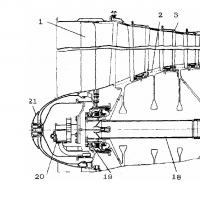 Purpose: basic technical data of the AL 31F engine
Purpose: basic technical data of the AL 31F engine What is severance pay?
What is severance pay? How to number the decisions of the sole founder of an LLC?
How to number the decisions of the sole founder of an LLC? How to fill out a vacation schedule?
How to fill out a vacation schedule? Traffic light concepts, history, purpose Food discounter traffic light
Traffic light concepts, history, purpose Food discounter traffic light Order for the appointment of the General Director: sample filling, download form
Order for the appointment of the General Director: sample filling, download form Master of Finance Master of Finance Analysis and Planning
Master of Finance Master of Finance Analysis and Planning